Signing out of your Amazon account is an essential step to ensure the security and privacy of your personal information. In this article, we will guide you through the process of signing out of Amazon, troubleshoot common issues, and provide tips to protect your Amazon account.
Understanding the Amazon Sign Out Process
Before we delve into the step-by-step guide, let's first understand the importance of signing out of your Amazon account and the potential risks of staying signed in on public devices.
When you sign out of your Amazon account, you prevent unauthorized access to your personal information, including your order history, payment details, and saved addresses. This is particularly crucial if you share devices or computers with others.
Signing out also ensures that no one can make purchases or access sensitive information using your account without your knowledge or consent.
But let's take a moment to explore the significance of signing out in more detail. By signing out, you create a virtual fortress around your personal data, shielding it from prying eyes and potential threats. It's like locking your front door when you leave your house, ensuring that only you have the key to your Amazon kingdom.
Imagine the peace of mind that comes with knowing that your order history, filled with carefully selected items and surprise gifts, is safe from prying eyes. By signing out, you maintain control over your digital shopping sanctuary.
Risks of Staying Signed In on Public Devices
Leaving your Amazon account signed in on public devices, such as internet cafes or library computers, puts your account at risk of unauthorized access. Other users may be able to view your personal information or make purchases using your saved payment methods.
But let's dig a little deeper into the potential risks you face when you choose to stay signed in on public devices. Picture this: you're at a bustling internet cafe, sipping on your favorite latte, and browsing through Amazon's vast selection of products. You find the perfect gift for your best friend's upcoming birthday and proceed to checkout. However, in the midst of your excitement, you forget to sign out before leaving the computer.
Now, imagine the horror when the next person who sits down at that very same computer discovers your open Amazon account, complete with your saved payment methods. They have access to your carefully curated wish list, your saved addresses, and even your browsing history. It's like handing over the keys to your digital kingdom to a complete stranger.
Additionally, public devices may have malware or keyloggers installed, which can compromise your account security. These malicious programs can silently record your keystrokes, capturing sensitive information such as your Amazon password or credit card details. By staying signed in on these devices, you're essentially leaving your digital front door wide open, inviting potential threats into your personal space.
Therefore, it is highly recommended to sign out of your Amazon account after each use on such devices. By doing so, you not only protect your personal information but also safeguard yourself against the ever-evolving landscape of cyber threats.
Step-by-Step Guide to Sign Out of Amazon
Now that you understand the importance of signing out, let's go through the step-by-step process of signing out on different devices.
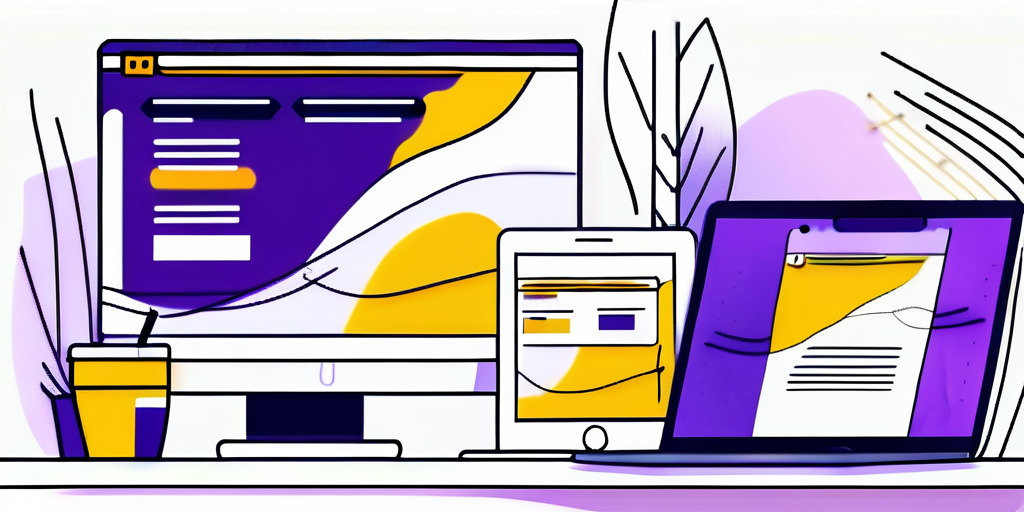
Signing Out on Desktop
- On your desktop computer, open a web browser and navigate to the Amazon website.
- Click on the "Accounts & Lists" dropdown located in the top right corner of the webpage.
- Select "Sign Out" from the dropdown menu.
- You have successfully signed out of your Amazon account on the desktop.
Signing Out on Mobile Devices
Signing out of your Amazon account on mobile devices is equally important.
Follow these instructions based on your device's operating system:
- iOS:
- Open the Amazon app on your iPhone or iPad.
- Tap on the "Menu" icon located in the bottom right corner of the screen.
- Scroll down and tap on "Settings."
- Tap on "Not {Your Name}?" followed by "Sign Out."
- You have successfully signed out of your Amazon account on iOS.
- Android:
- Open the Amazon app on your Android device.
- Tap on the "Menu" icon located in the top left corner of the screen.
- Scroll down and tap on "Settings."
- Tap on "Sign Out."
- You have successfully signed out of your Amazon account on Android.
Now, let's dive a little deeper into the significance of signing out of your Amazon account. By signing out, you ensure the security and privacy of your personal information. It prevents unauthorized access to your account, protecting your order history, payment details, and saved addresses.
When signing out on your desktop, it's important to note that the "Accounts & Lists" dropdown is a convenient feature that allows you to access various account settings. In addition to signing out, you can manage your orders, track packages, view your wish list, and update your account information. It serves as a hub for all your Amazon account-related activities.
On mobile devices, the process may vary slightly depending on the operating system. For iOS users, the "Not {Your Name}?" option is a helpful reminder to sign out if you're using a shared device or simply want to ensure your account remains secure. Android users, on the other hand, can easily access the sign-out option through the "Settings" menu, providing a seamless experience.
Remember, signing out of your Amazon account is a simple yet crucial step in maintaining the security and privacy of your personal information. Whether you're using a desktop computer or a mobile device, following these step-by-step instructions will help you sign out with ease.
Troubleshooting Common Issues
Occasionally, you may encounter issues while signing out of your Amazon account.
Here are a couple of common issues and how to resolve them:
What to Do When Sign Out Button is Not Working
If you are unable to sign out using the designated sign out button, try refreshing the page and clicking the button again. Sometimes, a simple page refresh can do wonders and resolve the issue. However, if the problem persists, don't worry, there are still a few more steps you can take to ensure a successful sign out.
First, clear your browser's cache and cookies. Over time, these files can accumulate and cause glitches in the system. By clearing them, you are essentially giving your browser a fresh start, which can often solve sign out button issues.
If you are using the Amazon mobile app and the sign out button is not responding, don't panic. Simply force close the app, reopen it, and follow the sign out instructions provided earlier. This action will refresh the app and allow you to sign out smoothly.
How to Handle Forgotten Passwords
Forgetting your Amazon account password can be frustrating, especially when you need to sign out from your devices. But fear not, there is a straightforward process to reset your password and regain control of your account.
- Go to the Amazon website and click on the "Accounts & Lists" dropdown. This dropdown can be found in the top right corner of the page.
- Select "Sign in" and then click on "Need help?" below the sign-in form. This option will guide you through the account recovery process.
- Choose the "Forgot your password?" option. This will prompt Amazon to assist you in resetting your password.
- Follow the instructions provided to reset your password using email, phone number, or other account recovery options. Amazon offers multiple ways to verify your identity and ensure the security of your account.
- After successfully resetting your password, sign in to your account and proceed to sign out using the relevant steps mentioned earlier. It's always a good idea to double-check that you are signed out to maintain the privacy and security of your Amazon account.
By following these steps, you can overcome the hurdle of a forgotten password and regain access to your Amazon account. Remember to keep your new password secure and easily memorable to avoid any future login issues.
Protecting Your Amazon Account
In addition to signing out of your Amazon account, there are other measures you can take to enhance the security of your account.
Ensuring the security of your online accounts is of utmost importance in today's digital age. With cyber threats becoming increasingly sophisticated, it is crucial to stay one step ahead and protect your personal information. When it comes to your Amazon account, there are several tips and features you can utilize to safeguard your account from unauthorized access.
Tips for Secure Account Management
Regularly updating your Amazon account password is a fundamental step in maintaining the security of your account. Make sure your password is strong and unique, incorporating a combination of uppercase and lowercase letters, numbers, and special characters. Avoid reusing passwords across different accounts to minimize the risk of unauthorized access. Remember, a strong password is like a fortress protecting your personal data.
Another essential aspect of secure account management is monitoring your account activity. Amazon provides notification settings that allow you to receive alerts for any suspicious activity or unrecognized sign-in attempts. By enabling these notifications, you can stay informed about any potential security breaches and take immediate action to protect your account.
Setting Up Two-Factor Authentication
Two-factor authentication (2FA) is an additional layer of security that you can add to your Amazon account. By enabling 2FA, you will be required to provide a secondary verification method, such as a unique code sent to your mobile device, during the sign-in process. This extra step ensures that even if someone manages to obtain your password, they won't be able to access your account without the secondary verification.
Setting up 2FA for your Amazon account is a straightforward process. Simply go to the "Account & Lists" dropdown, select "Your Account," and navigate to the "Login & security" section. From there, you can follow the step-by-step instructions provided to enable two-factor authentication. Once enabled, you can enjoy the peace of mind that comes with knowing your account is fortified with an additional layer of protection.
Remember, protecting your Amazon account is not just about convenience; it is about safeguarding your personal information and financial details. By implementing these security measures and staying vigilant, you can ensure that your Amazon account remains secure and your online shopping experience is worry-free.
Frequently Asked Questions
Here are answers to some commonly asked questions about signing out of your Amazon account:
Can I Sign Out of All Devices at Once?
Yes, Amazon provides an option to sign out of all devices at once. To do this, go to the "Account & Lists" dropdown, select "Manage Your Content and Devices," go to the "Devices" tab, and click on "Sign Out All Other Devices."
What Happens to My Cart Items When I Sign Out?
When you sign out of your Amazon account, the items in your cart will remain saved. However, it is important to note that availability and pricing of those items may change until you make the purchase.
Signing out of your Amazon account is a simple yet crucial step to protect your personal information and ensure the security of your Amazon transactions. By following the steps outlined in this article, keeping your account secure, and utilizing tools like SmartScout for Amazon market research, you can make the most of your Amazon experience with peace of mind.
About SmartScout:
SmartScout is an innovative Amazon market research tool that helps sellers and brands discover new selling opportunities and analyze competitors. Whether you are a new business owner exploring the Amazon marketplace or an experienced seller looking to stay ahead, SmartScout provides valuable insights to understand your opportunities and competition better.
To get started, sign up for a free trial of SmartScout and unlock the power of data-driven decision-making for your Amazon business.
Take Your Amazon Selling to the Next Level with SmartScout
Now that you're equipped with the knowledge to sign out of Amazon securely, it's time to focus on maximizing your success in the Amazon marketplace.
SmartScout is here to guide you through the intricacies of Amazon selling with our comprehensive market research tool. Discover untapped opportunities, gain in-depth analytics on market share and historical growth, and conduct thorough competitor research to stay ahead of the game.
Ready to transform your Amazon business?
Start your journey with a Free Trial of our best-in-market software today and unlock your full potential.








