
When it comes to finding product ideas for your Amazon private label business, it all boils down to discovering three main things:
However, finding these data takes time and effort. There may come a point in time when you start to feel overwhelmed by the amount of information you consume.
When that’s the case, what should you do?
You should use tools that are proven to help other Amazon private label sellers find profitable product ideas in less time and without feeling overwhelmed and confused.
In this article, you’ll discover six of the best product research tools for your Amazon private label business.
Let’s dive in.
Subcategory is one of the many revolutionary features of SmartScout that helps you discover product opportunities by analyzing top products and brands in any subcategory.
Here’s what the subcategory tool looks like:
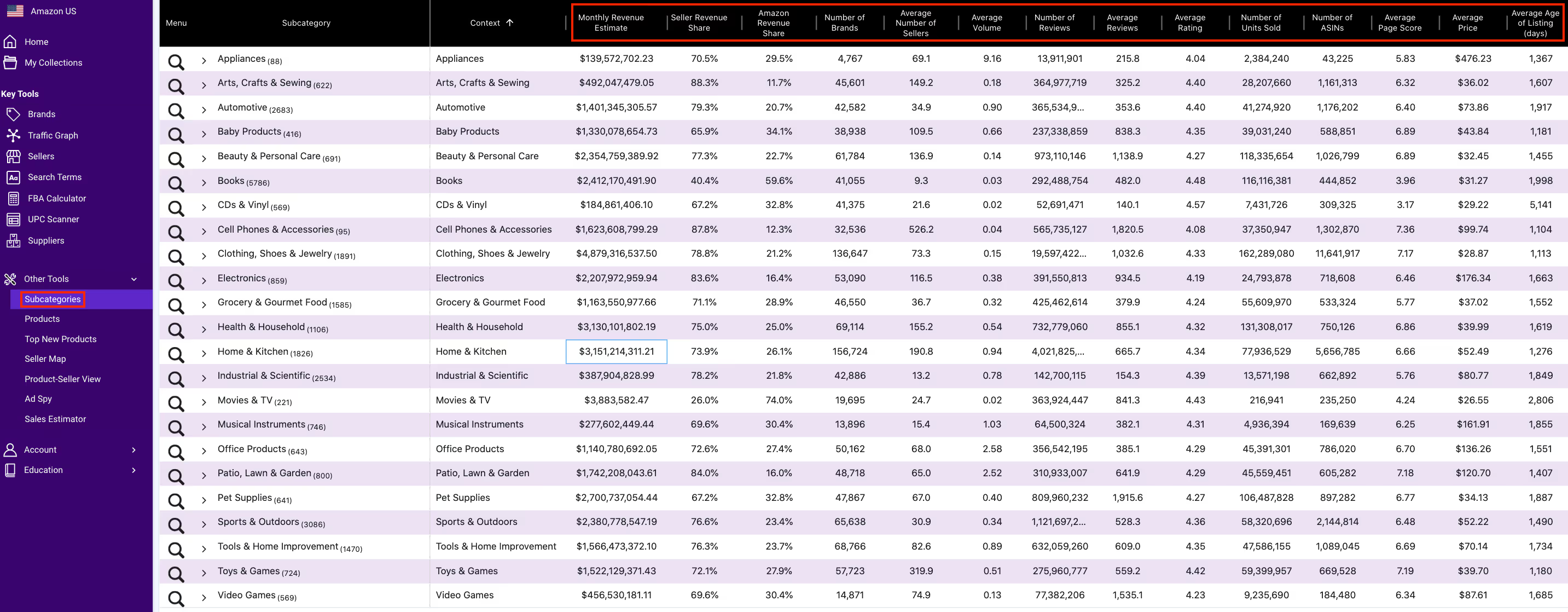
As you can see, it gives you 14 important information that guides you in choosing what products to sell.
These data points include:
You can also use these data to filter out products you want to avoid by setting your own criteria.
For example, if you don’t want to compete in an oversaturated market, set the number of brands for a specific subcategory by clicking the “Number of Brands” and putting in your desired maximum number.
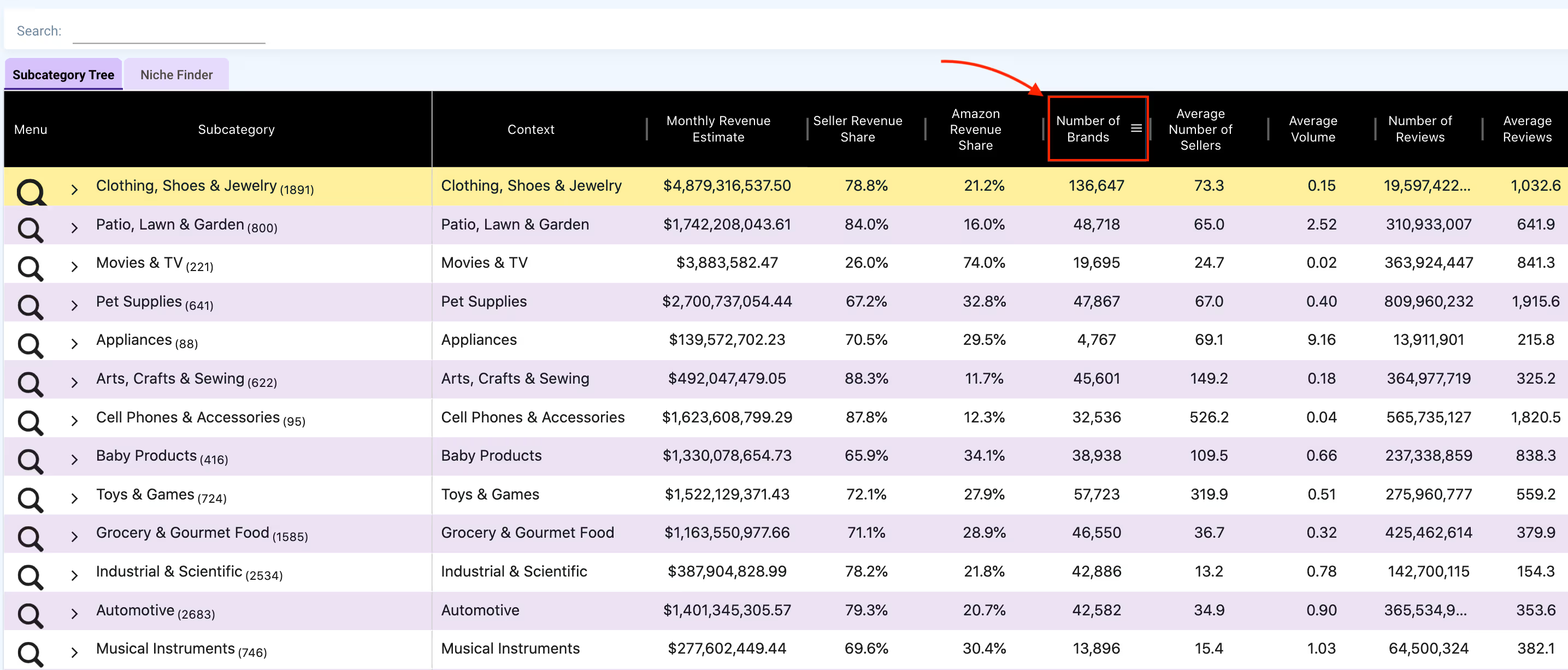
You also wouldn't want to compete with Amazon. To avoid competing with a giant, simply click on ‘Amazon Revenue Share’ to set the appropriate filter.
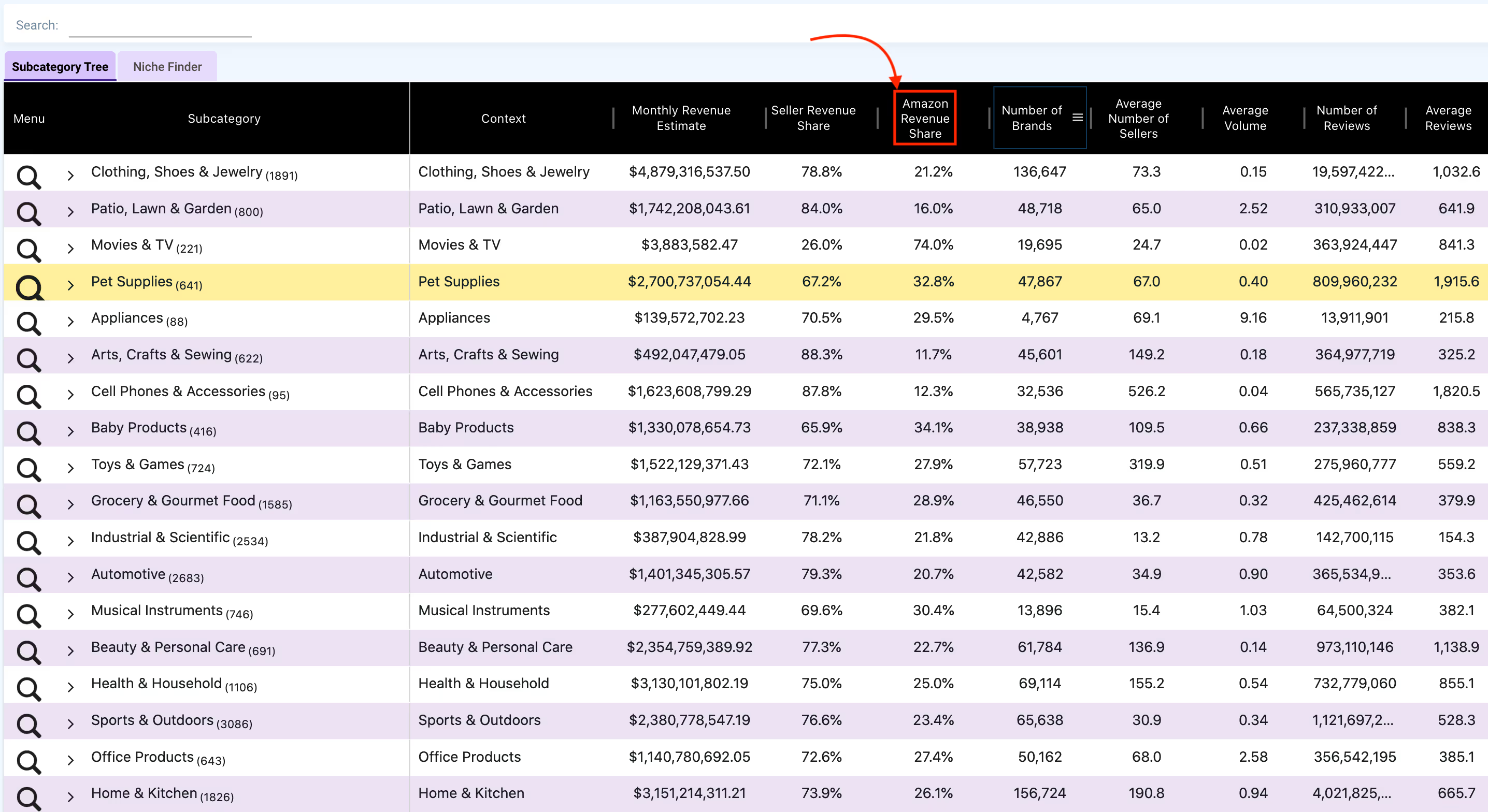
When you dig deeper into any subcategory and all the products you see satisfy your criteria, you can then start adding products to your business.
Start Your 7-Day Free Trial
Your goal as an Amazon seller is to find profitable products and capture more market share than your competitors. But how do you find your top competitors in a specific market?
This is where the Brand tool comes in.
This tool gives you data about the top brands in a specific subcategory. Then, you can use this data to study their Amazon business strategy.
Let’s say you’ve chosen a specific subcategory. How do you know the top brands in that area?
Click on the drop-down arrow of your chosen subcategory to reveal the specific items under it.
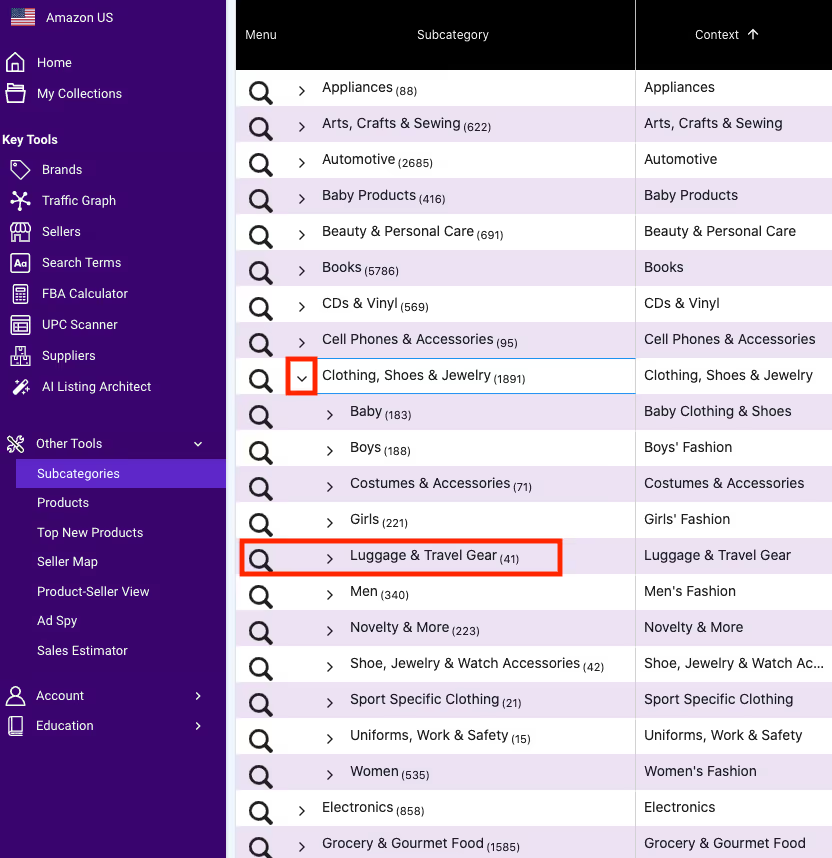
Once you've narrowed down your search, click on the magnifying glass icon next to it and select “Brands.”
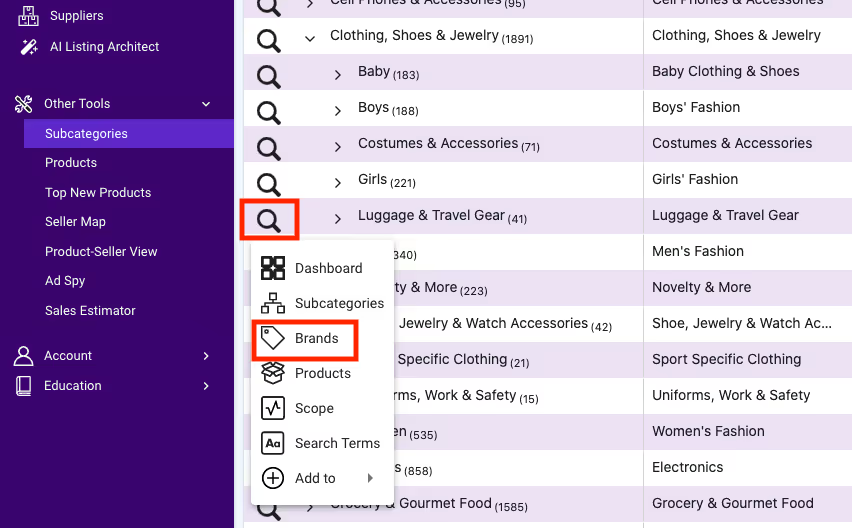
You should see the top brands arranged in descending order based on their market share.
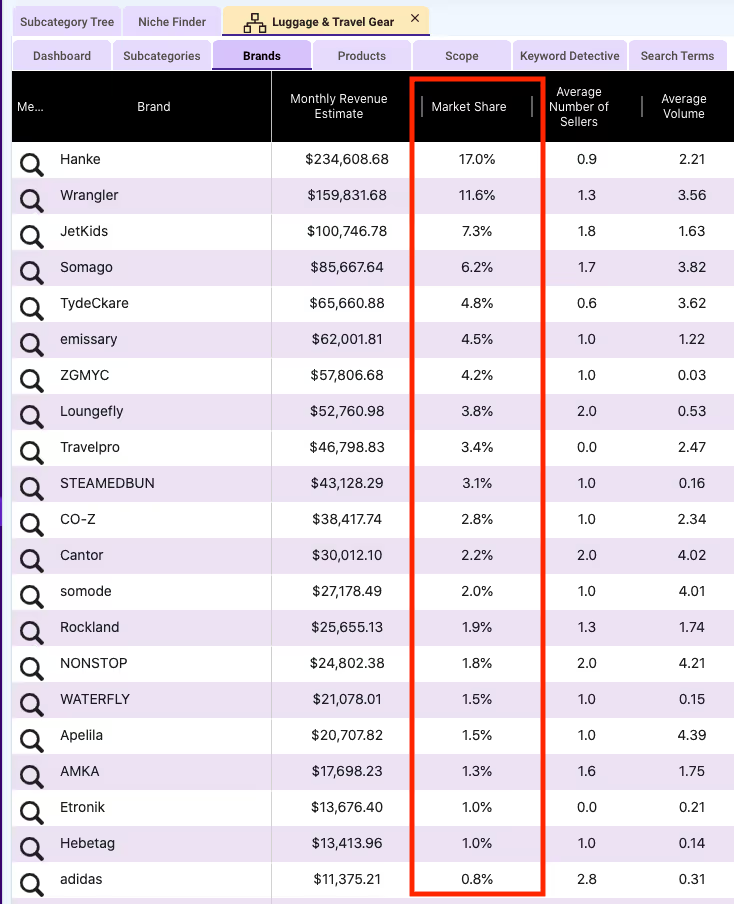
If you want to collect relevant data about a brand, click on the magnifying glass icon again next to the brand you want to analyze and select “Dashboard.”
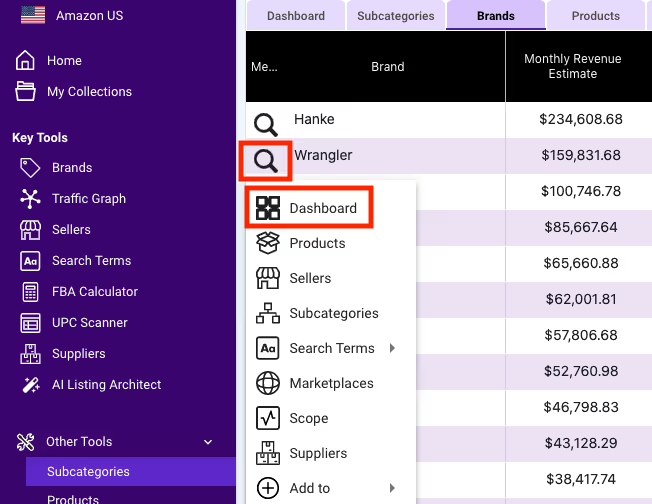
Here’s how it looks like:
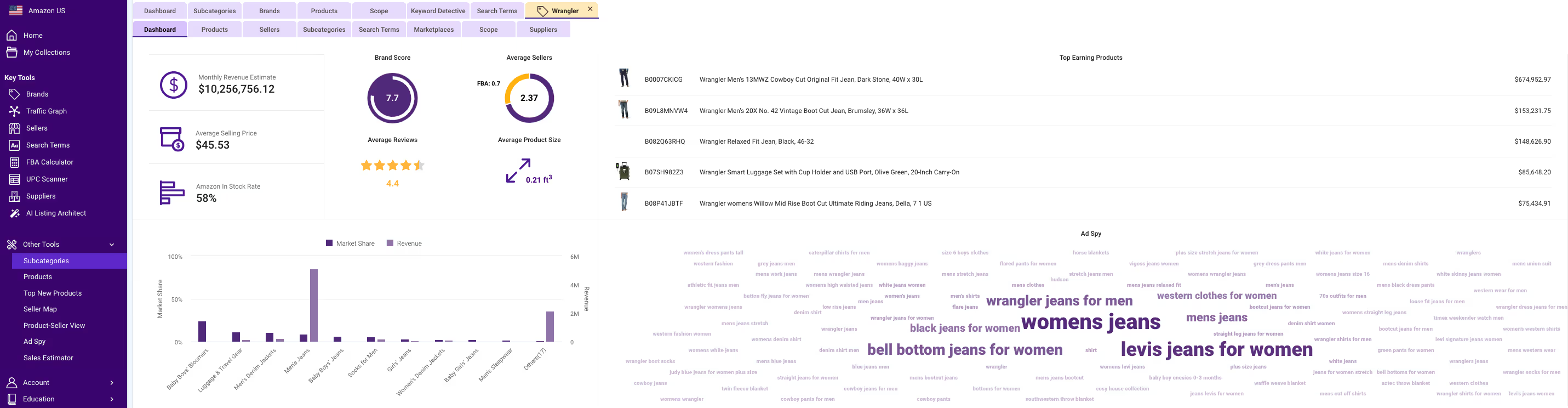
The more brands you analyze, the more gaps in the market you’ll see. These gaps can give you ideas about what products to sell and how to position yourself to capture more of your competitors’ market share.
Start Your 7-Day Free Trial
What if there’s a tool that helps you make customers buy multiple products from you?
That’s exactly what Traffic Graph can do.
Traffic Graph is a tool that tells you where your traffic comes from and where that traffic goes next. This happens because your item appears in the “frequently bought section” of other brands’ product listings.
These products will most likely be bought together by your customer based on Amazon’s algorithm.
To see complementary products, go to SmartScout’s Traffic Graph and type the name (or the ASIN) of one of your top-selling products.
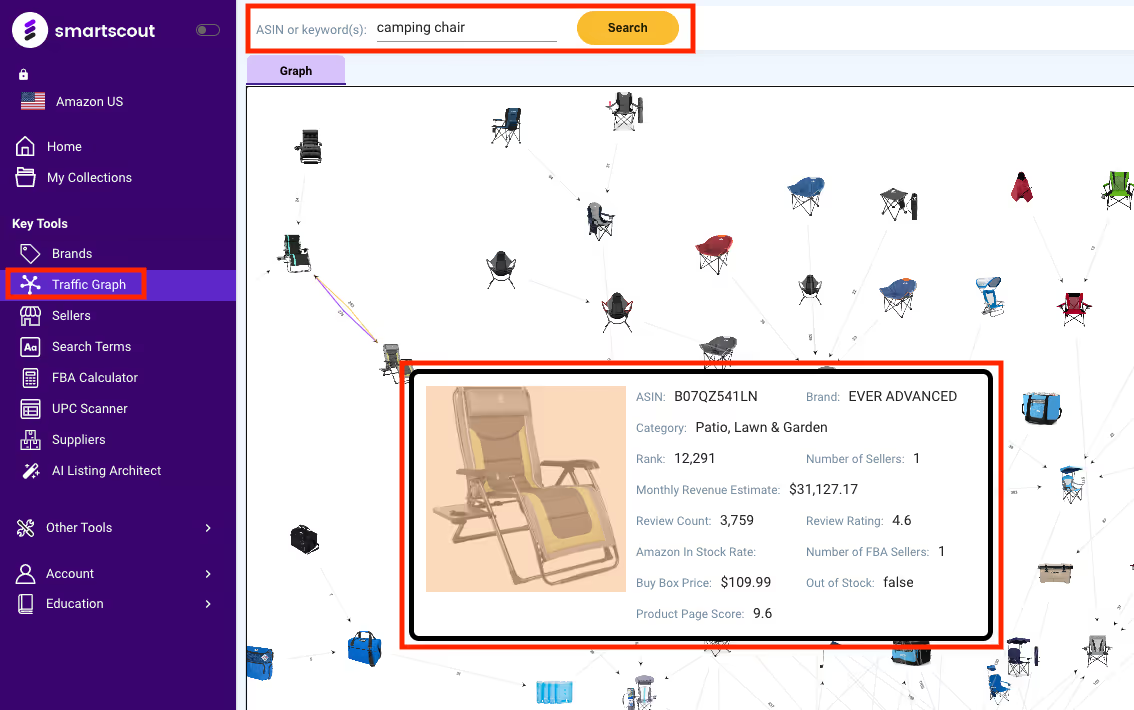
You will then see where your traffic comes from and goes next.
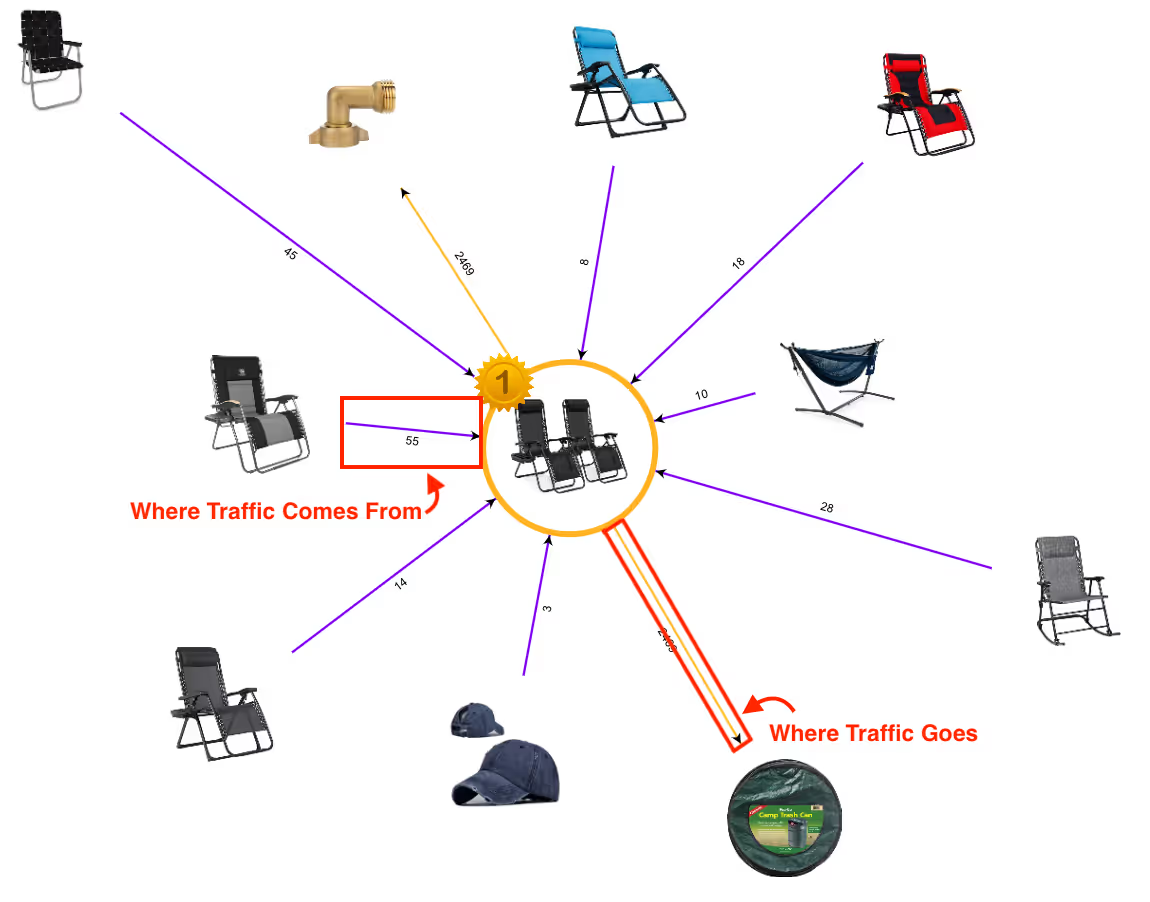
If you know what other products your customers are buying from other brands, you can then choose to add those products to your catalog. You can also advertise and bundle those complementary products to increase your customers’ transaction size.
Imagine if you start selling multiple products to the same customer.
Your business will dominate your market. Your sales will increase. Your profits will soar.
Start Your 7-Day Free Trial
Smart Amazon sellers would love the Products tool.
This tool allows you to see all the top-selling products with the highest ROI on a single page, so you can hunt products more easily without opening multiple tabs.
If you use this tool, you will have a bird’s eye view of the top products in the market, like an eagle hovering above a forest of products with the highest profit margins.
It makes product research more manageable and more convenient.
Here’s what using the Products tool looks like:
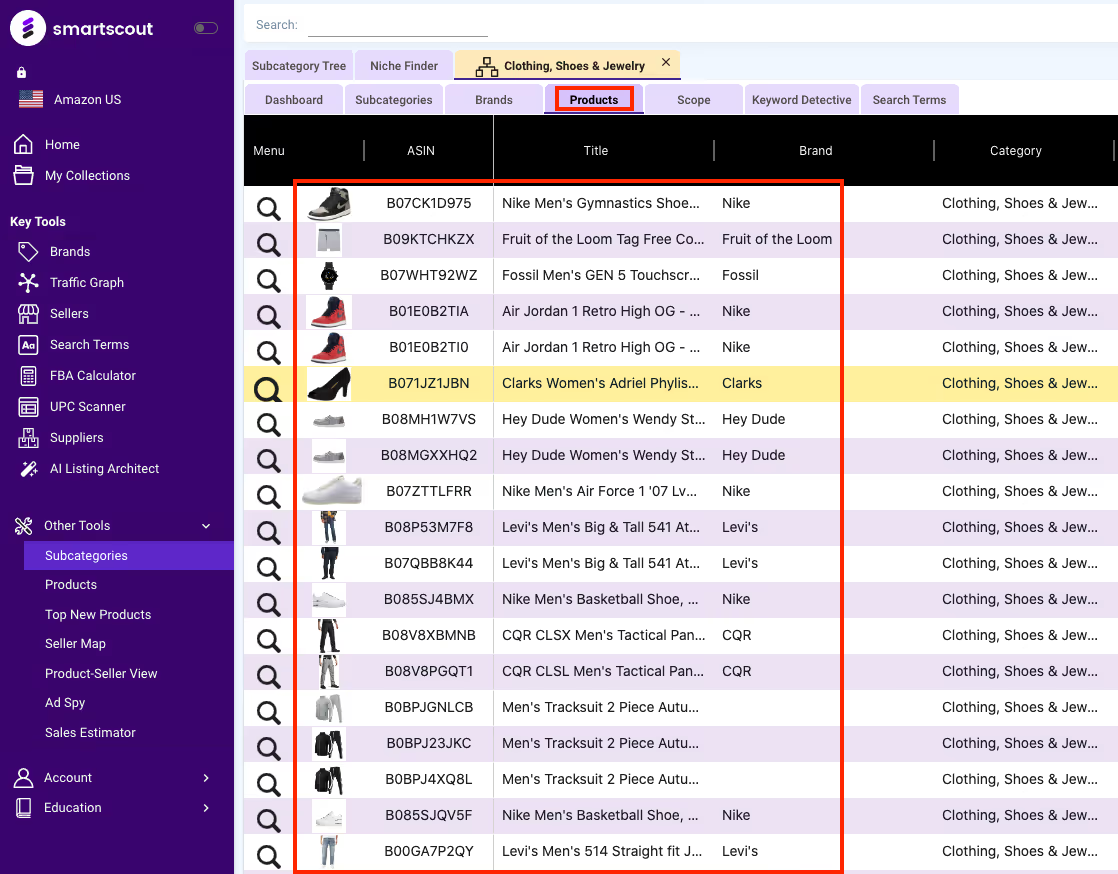
SmartScout’s Product tool has the most filters among all the product research tools in the market.
It gives you 19 data points that you can use to trim the list, so you can only see products with the highest return on your capital.
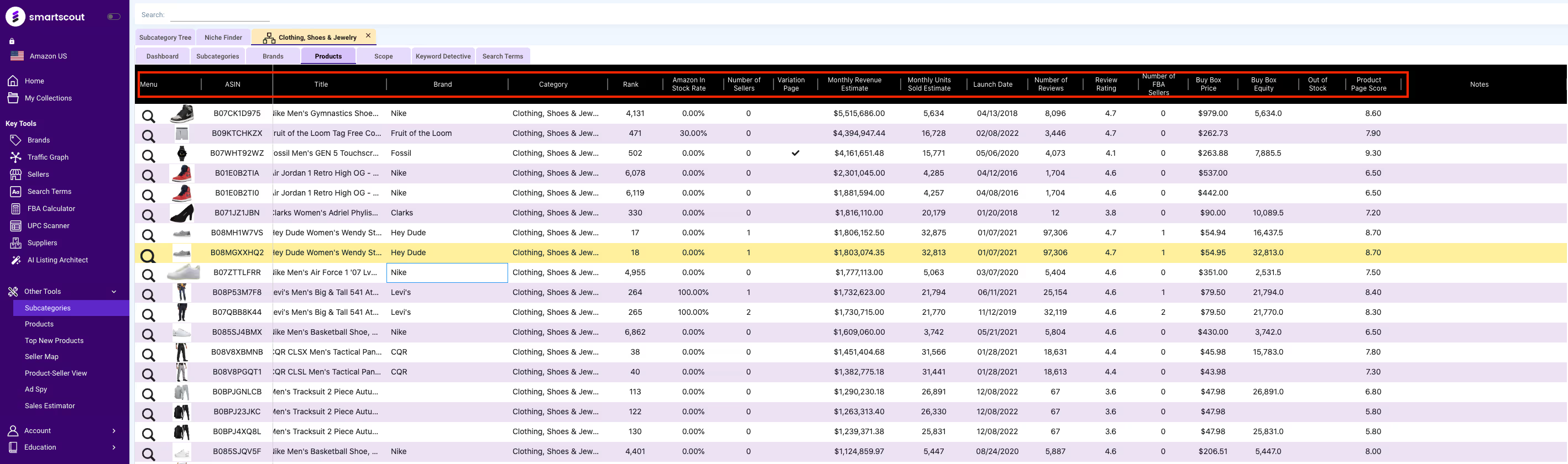
After trimming your list, look for gaps in competitors’ strategies by looking for bundling opportunities or finding products with high sales but low page scores.
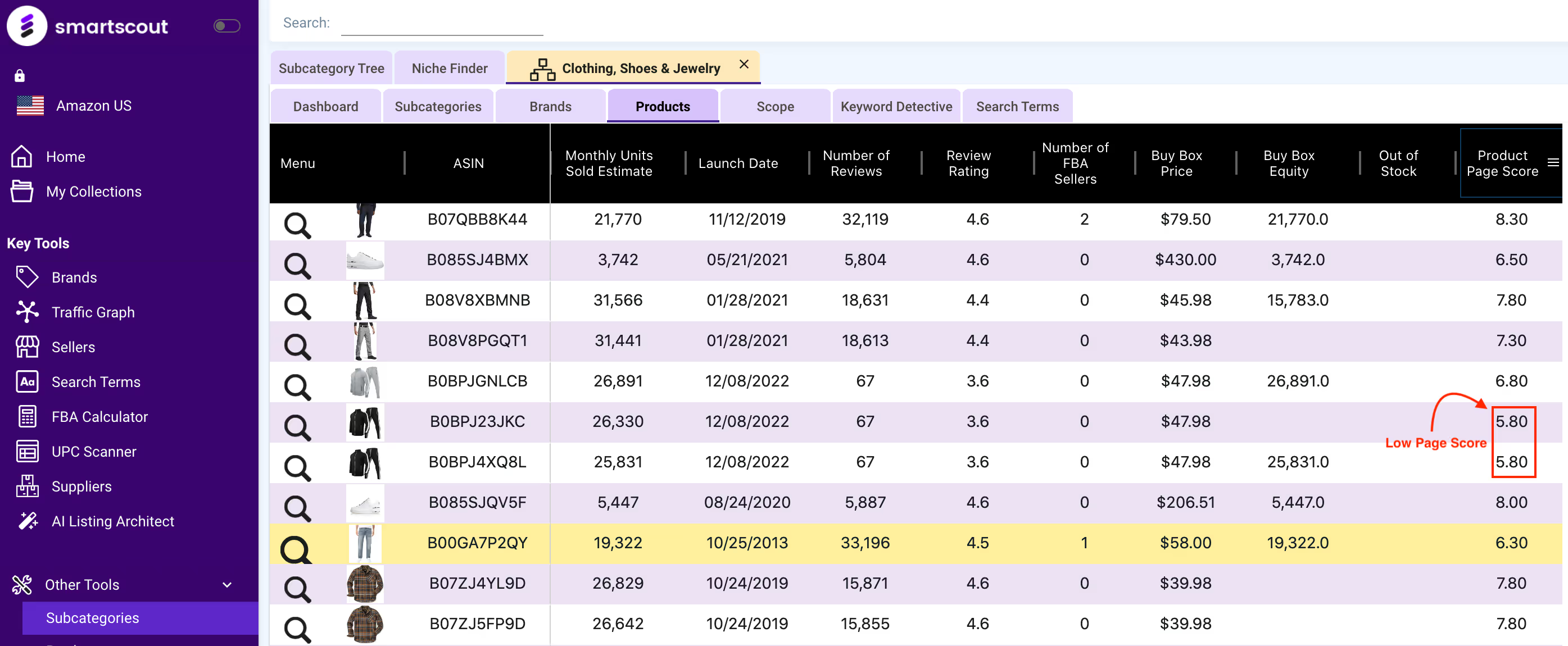
You can start capturing your competitor's market share when you sell the same product as in the case above and create a more optimized product listing.
Start Your 7-Day Free Trial
Successful Amazon sellers know how to take advantage of market trends.
They sell products the market wants to buy, not what they want to sell. To understand what the market wants to buy, smart Amazon sellers collect historical data.
They understand that some products sell for years, while some go viral and start getting irrelevant; some sell consistently throughout the year, while some have average sales but a massive spike in one season.
All these data guide their decision-making when choosing what products to add to their catalog.
Scope is a tool that simplifies all this research. It is a tool that helps you understand where the sales are going by seeing where they've been. It's like Google Trends for product research but with more useful features that help you better understand the up-to-date desires of your target market.
If you want to see the historical data of a brand, click the magnifying glass icon on its left and click "Scope."
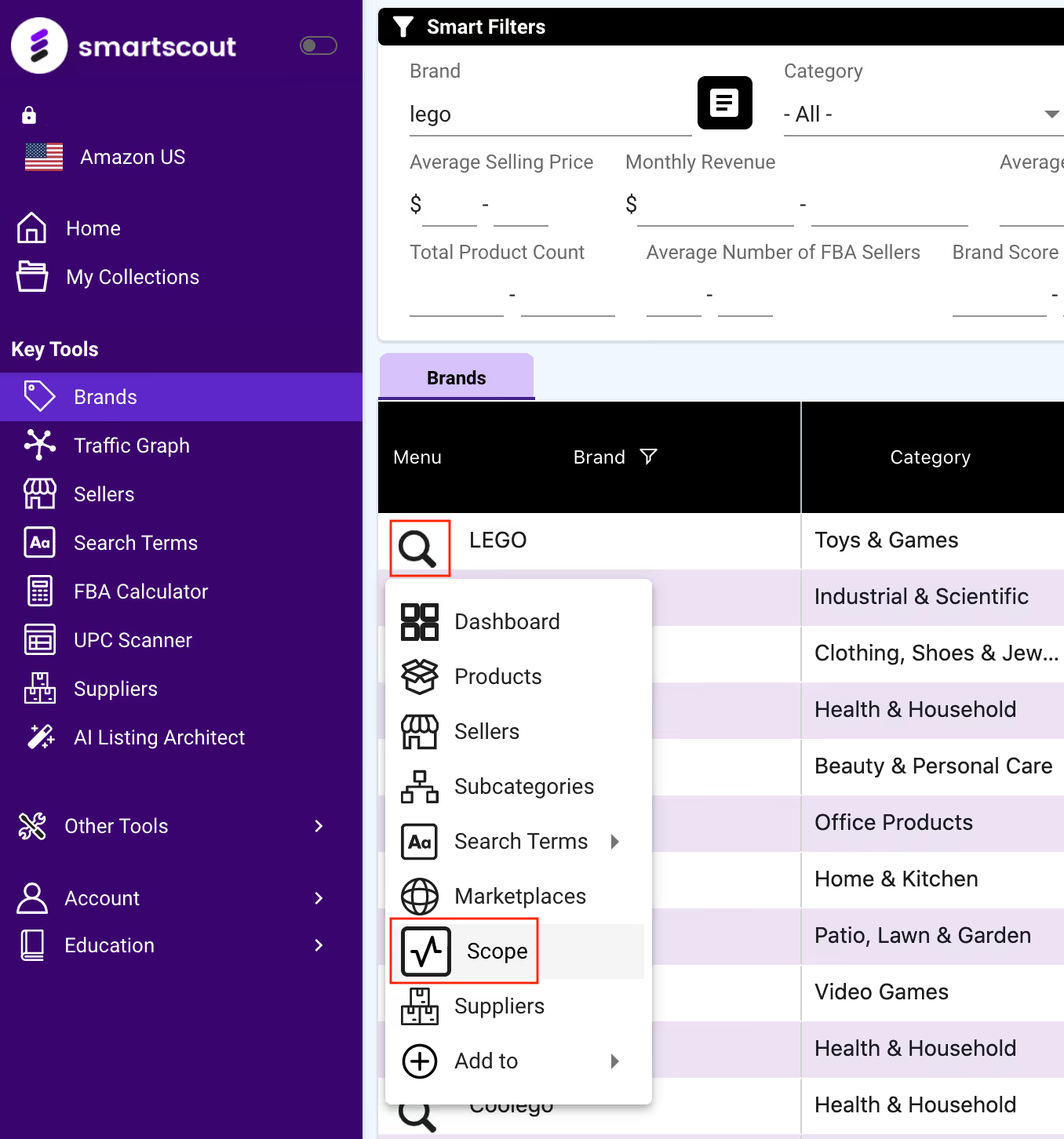
You can see data from the past six months, one year, and two years.
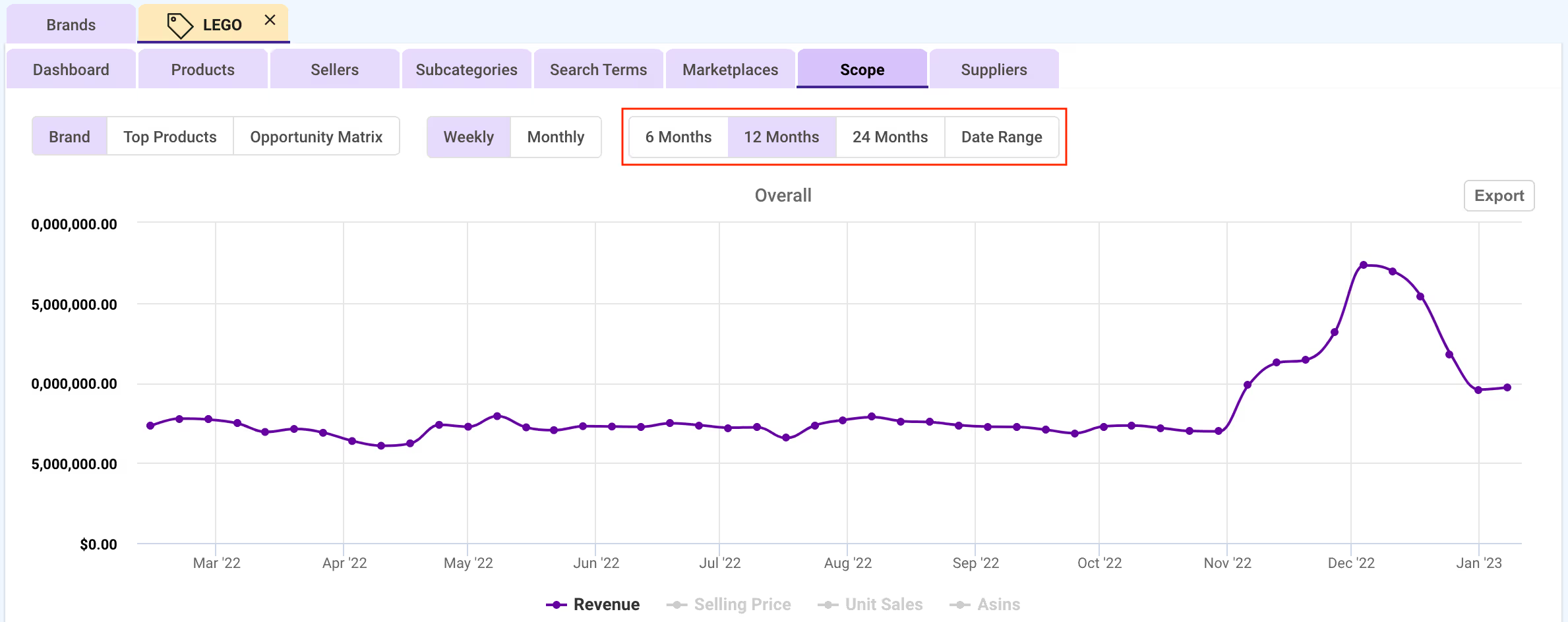
You can also see the monthly and weekly estimated sales of the brand’s subcategories in one graph.
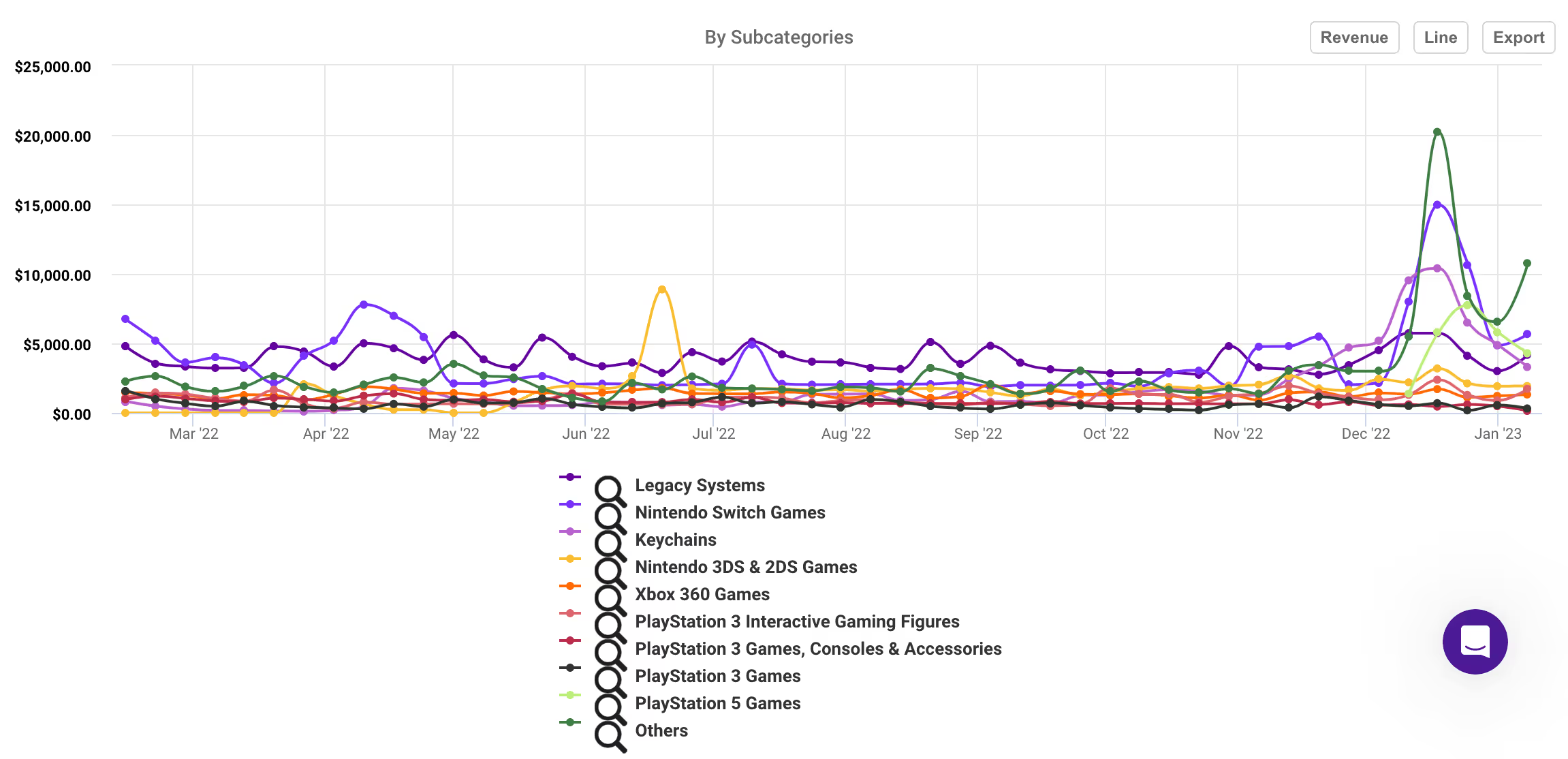
If you want to see the historical data of the brand’s top products, click "Top Products" and select the top 5 to 15 options on the right side of the page.
Then you will see how stable the brand’s top products are and when they reach their sales peak.
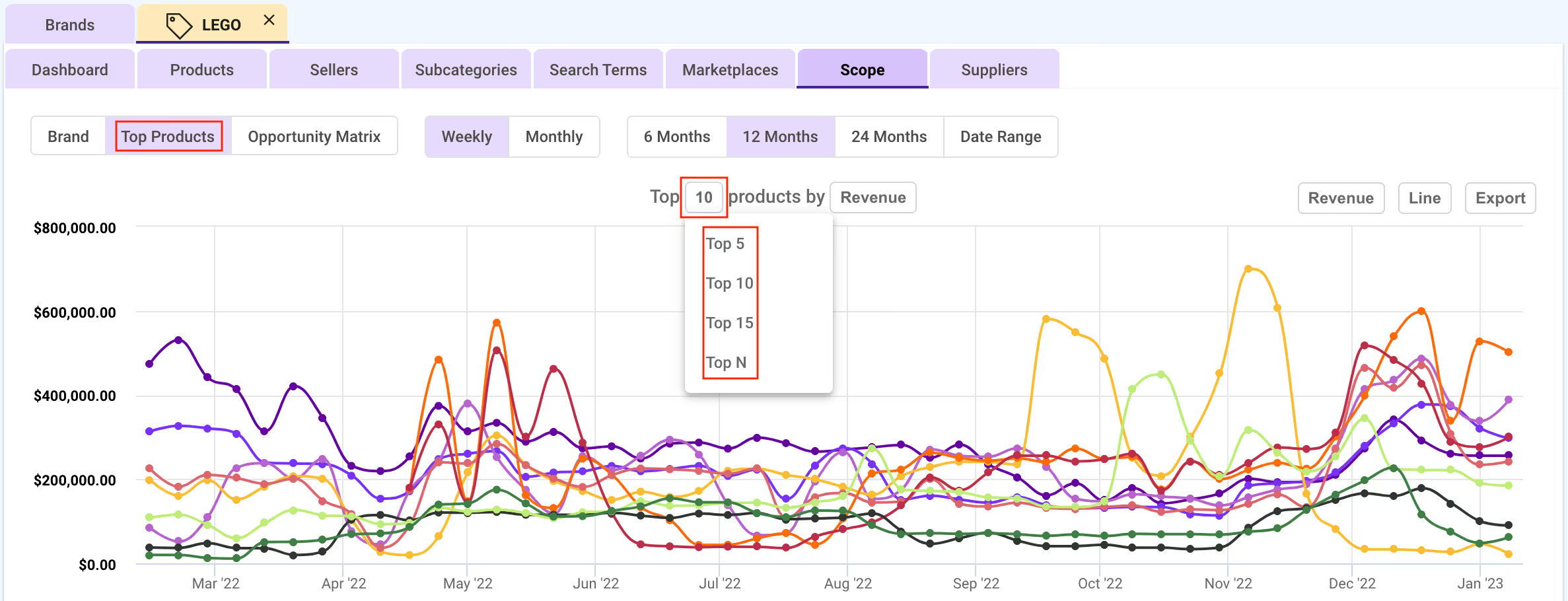
Using the Scope tool gives you an edge over other Amazon sellers because you'll know what products have increasing demands and which have deteriorating sales.
You will not only know what products to sell but also what products to avoid.
Start Your 7-Day Free Trial
Amazon FBA fees can steal your profits if not done right. You need to understand exactly what you’re paying for in FBA fees to know what adjustments to make and where to make them.
And that’s how SmartScout’s FBA Calculator can help you.
This tool will make you a PRO in breaking down Amazon fees in minutes so you start making the most profit possible on any product.
It helps you cut fulfillment fees by letting you shrink product sizes and lighten item weight before production, so you avoid paying more than you need to.
Here’s what SmartScout’s FBA Calculator looks like:
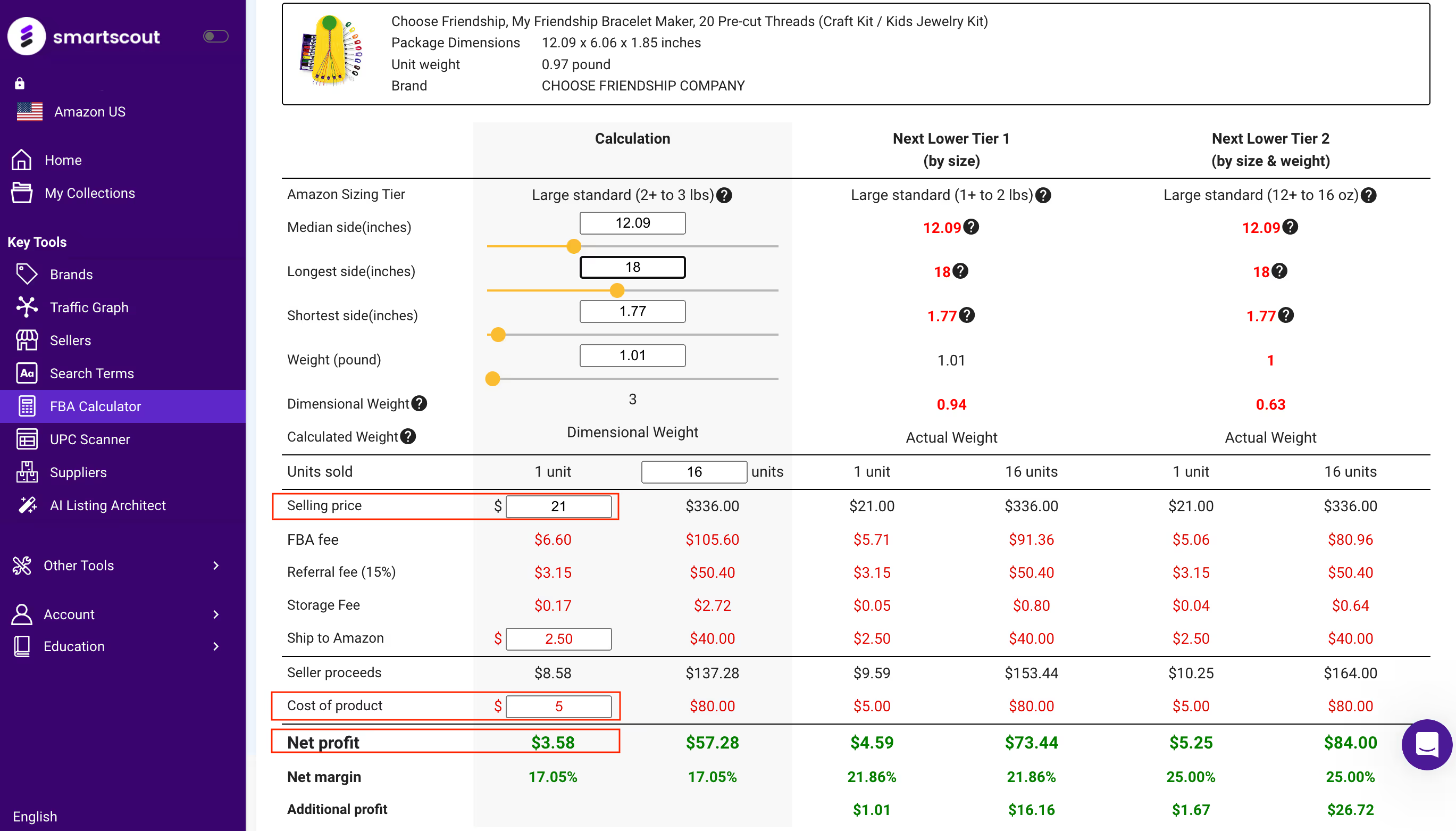
To calculate a product’s Net Profit, you only need to input its Selling Price and Cost.
Now, here’s something you’ve never seen before from other tools in the market.
SmartScout’s proprietary design will help you determine what changes you need to make (in size and weight) to slash fulfillment fees and save more money.
As an example, let’s consider the product below. It shows that the product weighs 1.01 lbs.
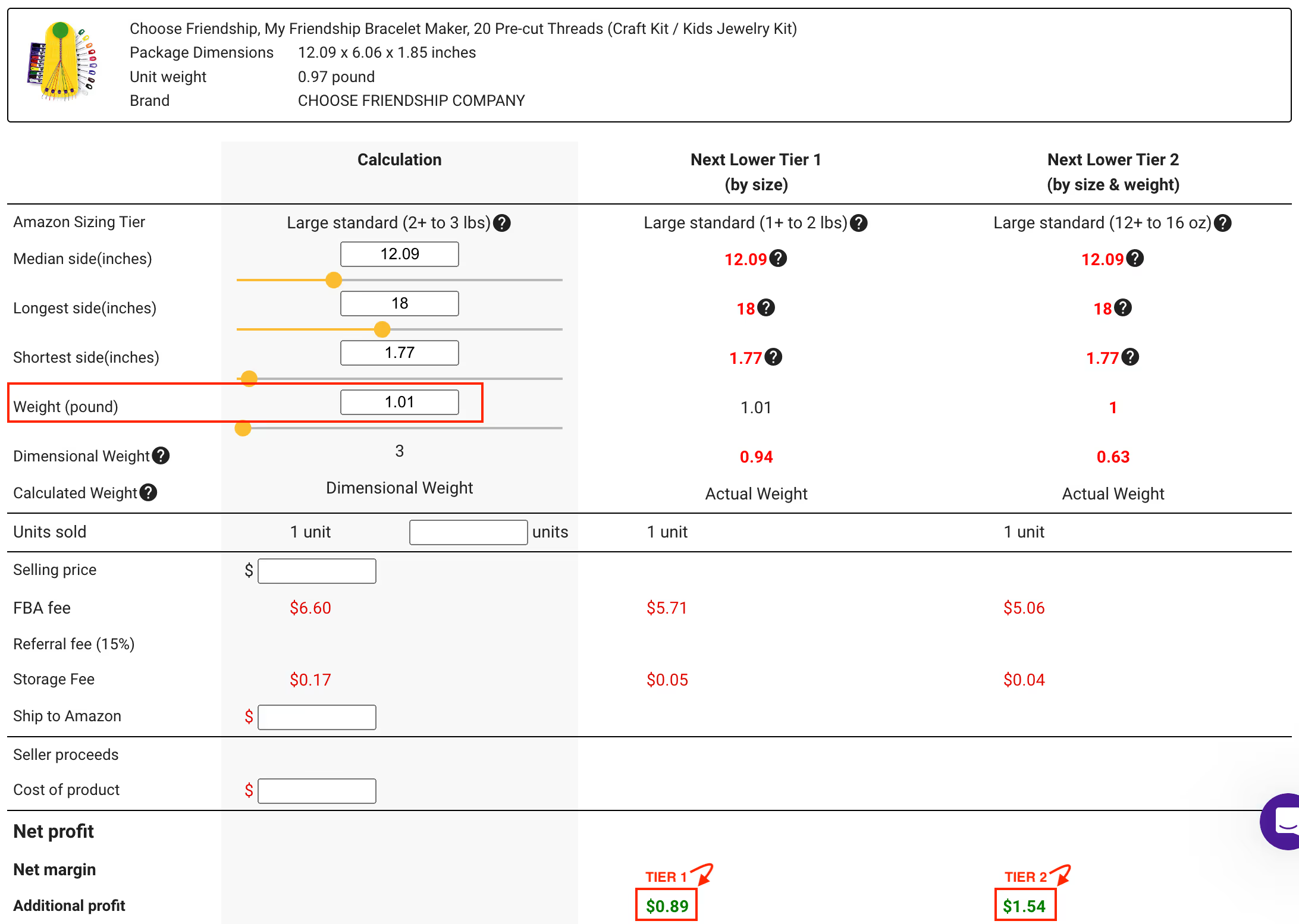
To save more money, look at the two tiers on the right side. These tiers give you the changes (see the red numbers) you can make to boost your net margin.
Tier 1 and Tier 2 give you an additional profit of $0.89 and $1.54 per item, respectively.
Imagine how much extra profits you start cashing in just by knowing what changes to make and where to make them.
Small changes. Big rewards.
That’s SmartScout’s FBA calculator for you.
Start Your 7-Day Free Trial
Finding profitable products needs hard work. It takes time and energy, which are both limited resources that can be spent on other tasks that will have more impact on your business.
Whether you’re doing the product research or paying someone to do it, the more time it consumes, the more money you lose.
But it doesn’t always have to be this way.
If you start using the tools above, you will start finding profitable product ideas at a faster rate. And the faster you find product ideas, the faster your business will grow and thrive.
Start your SmartScout free trial today or book a demo with a SmartScout team member.
