It’s a question we’ve heard many times, "why did you put my products in this category when I sell in that category?"
We’ll admit, sometimes it is our mistake, and if you get to the end of this and you’re convinced the error you found is on us, let us know and we’ll make sure to address it.
Here’s what you need to understand, though: this mostly happens because of Amazon.
What? Amazon made a mistake? That can’t be right.
Possibly not. It might also be your mistake.
Either way, we’re not here to point fingers, we’re here to give you a solution, because this problem is bigger than you might think. One brand manager we spoke to guessed that products weren’t in their optimal category around 20 percent of the time! Let’s talk about how products get into subcategories (or nodes, as Amazon often refers to them) in the first place, then how and why things can get wonky from there.
Getting Products Into Subcategories
It all goes back to the product creation stage. When you add a new product to the Amazon catalog, you are asked to declare what category it belongs in, all the way down to the smallest subcategory. Amazon refers to this entire path as your browse node.
This is the first place an error could’ve happened. There are many subcategories across totally different categories that are similar to one another. Particularly if you’re uploading multiple products, choosing the wrong subcategory is not hard to do, especially when you consider products that are ambiguous.
Look at the options available for this search:
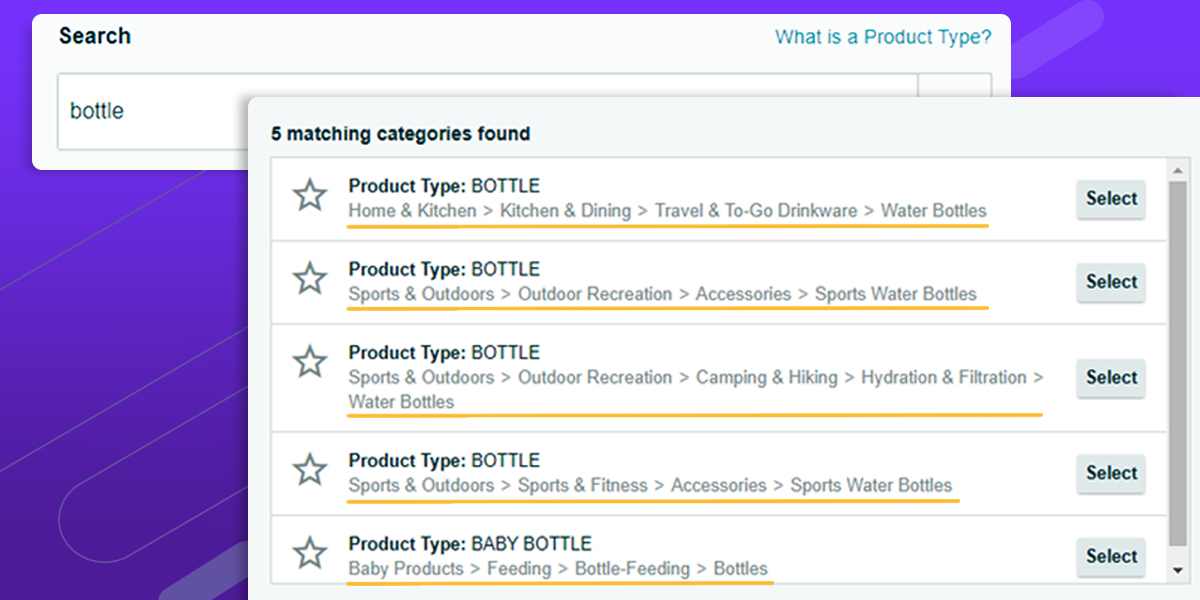
Does choosing correctly between these water bottle choices make a huge difference? Not really. But this situation can easily mix up sellers who haven’t done this before.
To clarify when to say “subcategory” vs “node”, note there are two subcategories that are “Sports Water Bottles.” However, you would never say you’re in the “Sports Water Bottles” node, because node refers to the entire path, for instance: Sports & Outdoors > Outdoor Recreation > Accessories > Sports Water Bottles.
You can usually find an individual product’s node on its product page above the main image. When talking with other sellers, you’re totally fine to say “subcategory,” but when talking to Amazon Seller Support, knowing when to accurately refer to your node will make things much easier.
Since we promised this was mostly Amazon’s fault, though, we’ll stop blaming you. And it’s not too difficult to understand Amazon’s struggle: they’re constantly tweaking their database to keep it as organized as possible, combining, splitting, and deleting products and subcategories. When everything goes smoothly, your products end up in a more correct subcategory, and there’s nothing to worry about. Unfortunately, things often do not go smoothly.
Here’s just a few issues you should look for:
Multiple Subcategories
A good indicator that there was an incorrect combination of products or subcategories is when you see a product listed under multiple subcategories.

Amazon only wants products to have one node, and there’s no way for sellers to intentionally get themselves into more than one. So ya, we’re gonna pin that mixup on Amazon. Getting rid of these extra nodes can help you show up on the right search results, especially critical when you’re running ads.
Wrong Subcategories
This probably came from Amazon merging or splitting subcategories, or from another seller requesting a product category change. Maybe a seller thought that being in a smaller subcategory would be better so it would be easier to rank higher. That may be true, but it shouldn’t happen at the cost of being in an accurate node. Fixing this will definitely get you into better search results more often, and cause less customer confusion.
No Subcategory
It’s true, occasionally a product will end up in no subcategory at all. How’d we get here? Eh, it doesn’t really matter, it very likely had nothing to do with you. Let’s just get to the solutions.
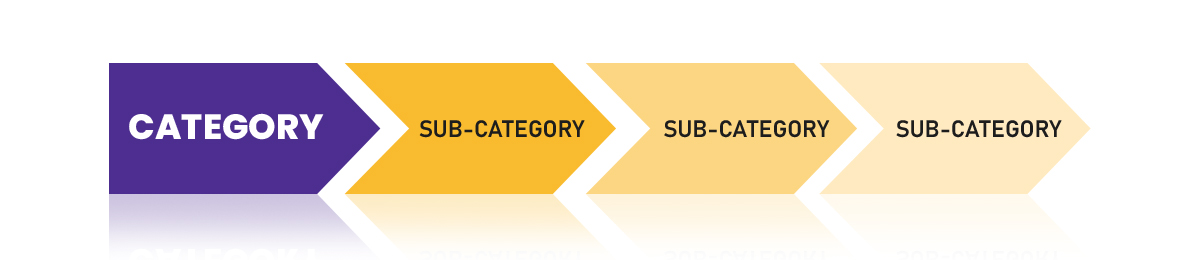
You Know It’s Wrong, How Do You Fix It?
Fixing the issue is often pretty straightforward: type “update product category” into Amazon’s help bar, enter the ASIN, and they’ll walk you through the rest. There’s even a way to upload multiple ASINs for correction at once.
If You Don’t Know What’s Wrong, Start With SmartScout
If you need a quick top down look at whether your products are where they should be, search for your seller name in SmartScout. Look at your primary subcategory. Does it make sense? Is there a primary subcategory at all? If there isn’t a subcategory listed, or doesn’t match up with the products you sell, that’s the most guaranteed sign there’s a problem.
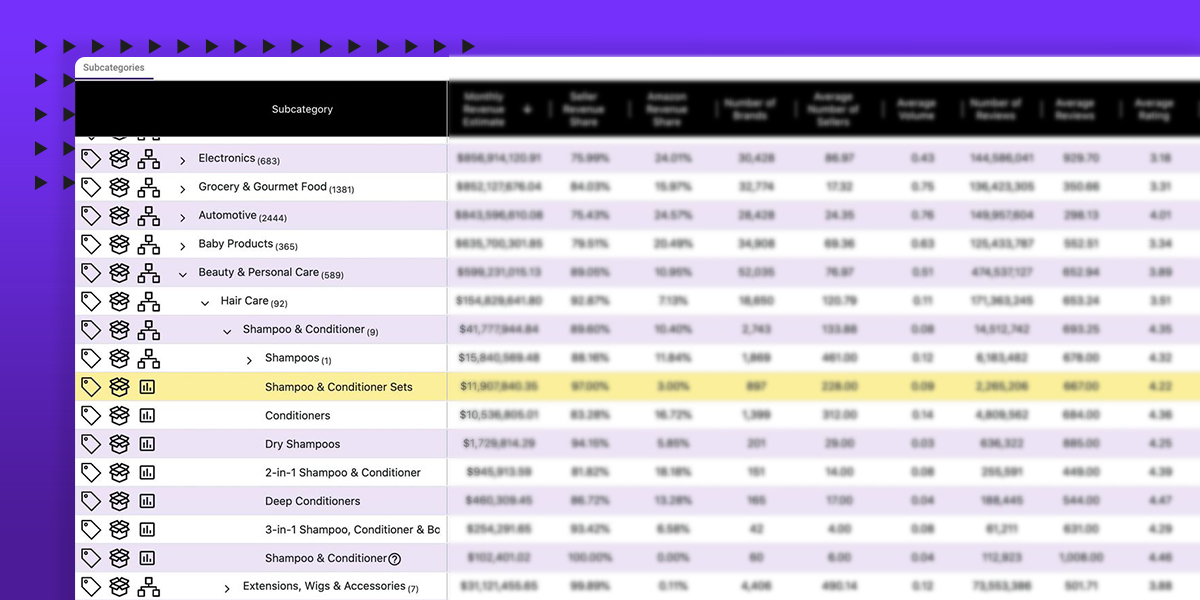
Whether you notice anything or not, another good place to check is in the Brands tool. Look up all your brands, and see what the primary subcategory for each one is. If anything looks out of place, you can check out that brand’s listings, rather than every single one you offer.
Checking all your listings to be in the correct, single node can be a pain. You have to open each page individually and scroll to the “Product Details” section. If you only check the very top, you might miss when a listing is under multiple nodes. If the top down look from SmartScout doesn’t turn up anything strange, you’re probably fine. But the occasional mass check could be beneficial. Some research tool extensions, like Helium10’s, can make life easier by pulling up the product’s subcategories on Amazon results pages.
We hope this explains why products so often show up in incorrect categories. If you do one of these searches and find that SmartScout’s data does not match what is on your product’s Amazon page, let us know and we’ll look into it.










